Amazon Shipping Plan
Never made one? Well lucky you.
These plans are a labyrinth of set up questions and a mine field of possible costly mistakes. Fun times. But luckily for you, we have this page to make your life easy. No need to thank us or anything.
Enjoy the read. We hear this page cures insomnia.
Let’s get started
Firstly, any product listing associated with your SKUs being shipped has to be changed to Fulfilled By Amazon. The listing can still be incomplete and edited, but you need to tell Amazon this product listing is going to be FBA led.
It doesn’t matter if you have one product on the listing, or many variants, the first step is the same.
Go to Seller Central > Manage Inventory on the Seller Menu
For just one new Product listing, locate it on the inventory screen, click on ‘edit’ on the right and click ‘Send/Replenish Inventory’.

For multiple listings, simply select them all, click on ‘Action’ and click ‘Send/Replenish Inventory’.


Now the questions begin. Prepare your senses for many of these to come. The first three are:
- What type of shipping plan?
- What’s your ship from address?
- Are you shipping Individual products or case packed products?
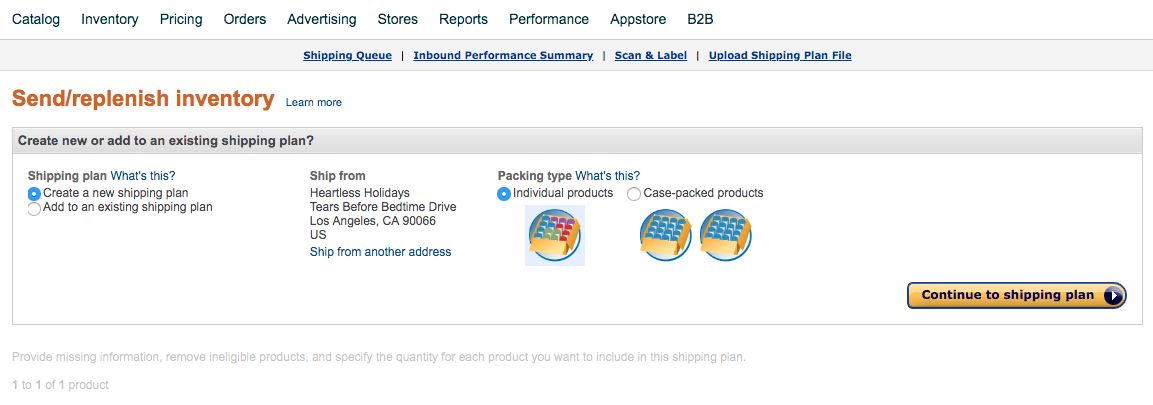
1. What Type Of Shipping Plan
The good news is you only have two kinds, and both are fairly intuitive.
- Create a new shipping plan
- Add to an existing shipping plan.
Hopefully you know what you’re doing at this step. You don’t need to know what you’re doing with your life, just if its a new plan or an existing plan needing an update. Much like life.
Most of the time you are likely creating a new plan. Again, much like life.
2. What’s your ship from address?
If you don’t know this… we can’t help you. Arguably, no one can. Don’t be that person. Know your ship from address.
This is important because:
- Undelivered items will be returned here.
- Amazon is going to figure out which Fulfilment centres are best for your location.
Amazon really doesn’t care. Sadly true in many ways. So pick what works best.
Individual or Case-Packed Products
Amazon now needs to know if these products are packed individually, or in cases. This can be confusing for some sellers, as ‘boxes’ and ‘cartons’ and ‘individually packed’ may mean different things to different teams.
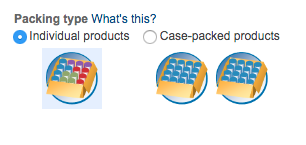
To make this easier, follow these rules
- IF you are sending a box with multiple different products in it, use ‘Individual Products‘
- IF you are sending a box full of the same product, use ‘Case-Packed Products‘
- IF you’re not sure here, guess completely… No, don’t do that.
You are now ready to ‘continue’ with your shipping plan. Hopefully.
Who is preparing (preps) this?
The next page is going to look like this.
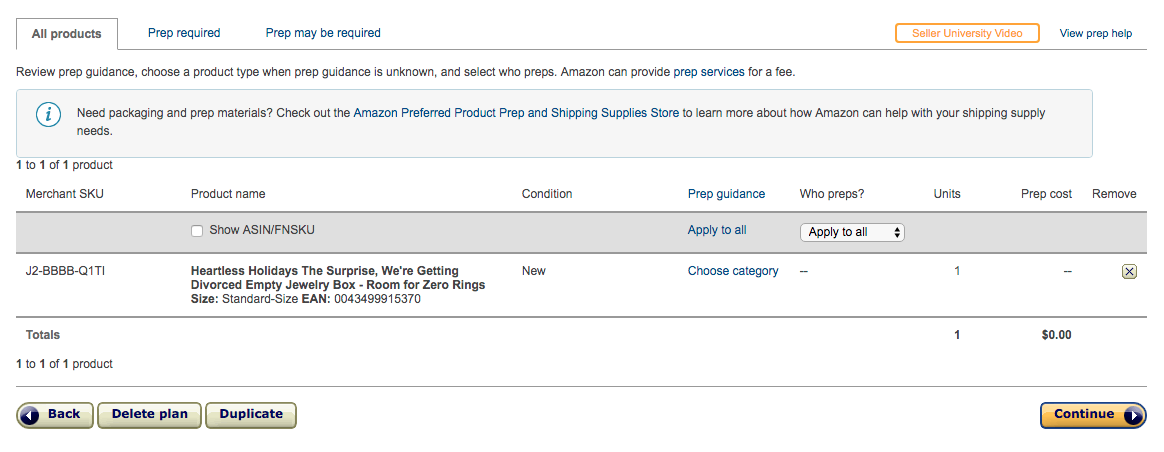
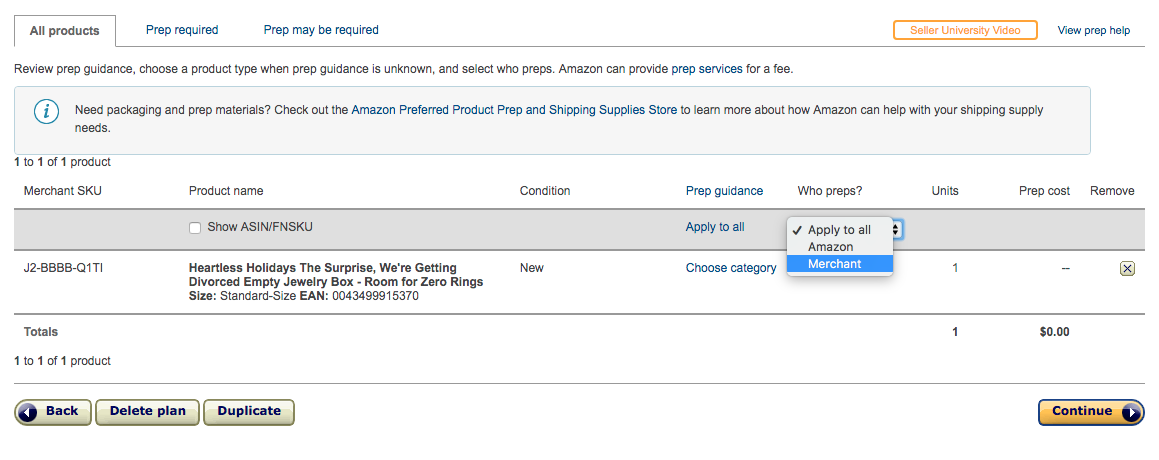
Under ‘Who preps?’, Click on Apply.
You have two more options here:
- Amazon
- Merchant
Hang on a second, I can hear you say to the screen. What is ‘Prep’ anyways?
By this, Amazon is asking if you want to pay them more. More specifically, they are asking if the products have been prepared already. This means are they already packaged in something (bags, bubble wrap or individual packaging).
In 99.9% of circumstances, you already have the product ‘prepped’ and you want to select ‘Merchant’. But if you don’t know, go find out.
Once confirmed, you can “Print Labels for this page.” YAY!!
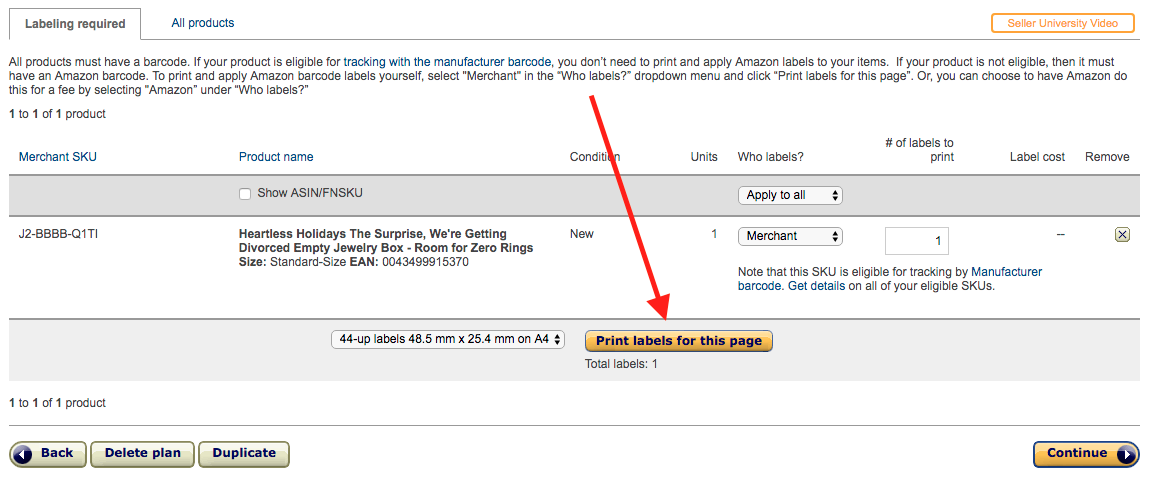
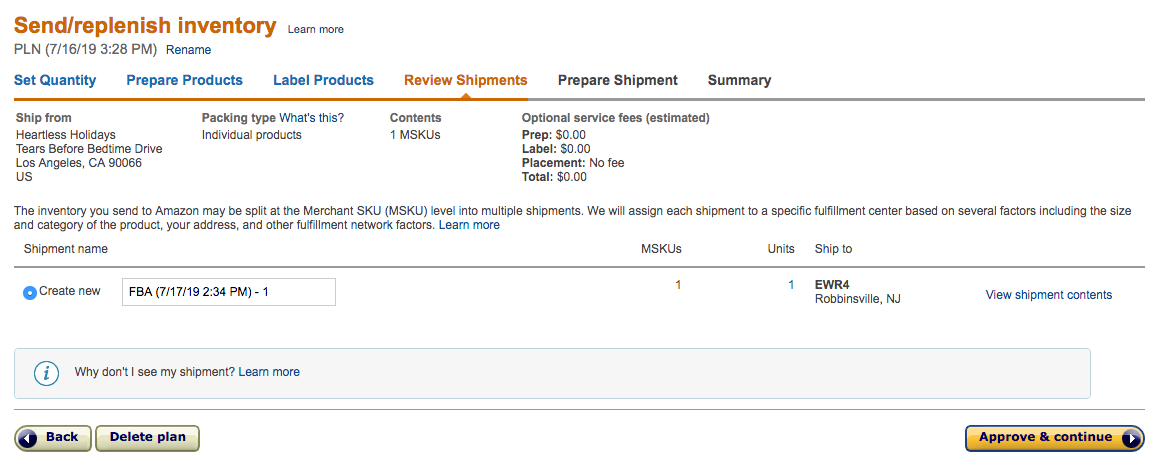
But wait, these are not shipping labels. BOO!!
These are ‘FNSKUs’ labels. You would put these on all your product packaging. But if your items have an EAN/UPC, or FNSKU, already on the products, you won’t need to take any further action with them.
Whatever you do, don’t guess. If you’re not sure if the product have an EAN/UPC on them, go check.
Amazon now is going to confirm the warehouse address your product are shipping to
You don’t get to choose which warehouse your shipment gets delivered to. Much like your love life, you’re beholden to forces more powerful and ineffable. Or just luck.
Don’t try to ‘trick’ the shipment plan into a particular warehouse being adopted. Amazon hates being tricked and even added some policy infringement violations and penalties if you are caught trying to fool around with warehouse options.
Surrender to the Amazon FBA Gods fully here.
Multiple Warehouses
Amazon will reserve the right to pick multiple warehouses and ship your product all over the universe. Did you know they now ship to Alpha Centauri?
This tends to be an issue only for large shipments or oversized products.
You can ask for the products to all be sent to a single Warehouse… if you pay Amazon more. Their Inventory Placement Service is here to take your money.
We’re going to assume no further discussion is needed on what to do here. While multiple warehouse shipping locations can cost you more, the Inventory Placement Service tends to cost more.
But, it’s worth checking maybe… ? You’ll have to start a whole new shipping plan, so you be the judge.
To start this fun all over again, go to “Settings” and choose “Fulfilled By Amazon” from the drop-down menu.
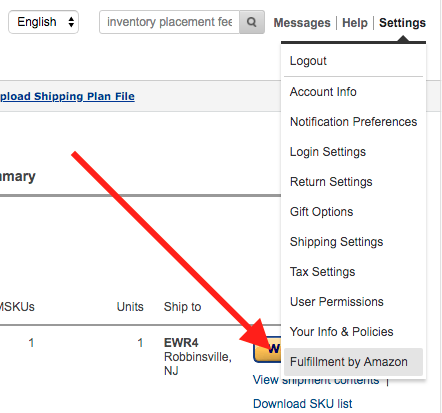
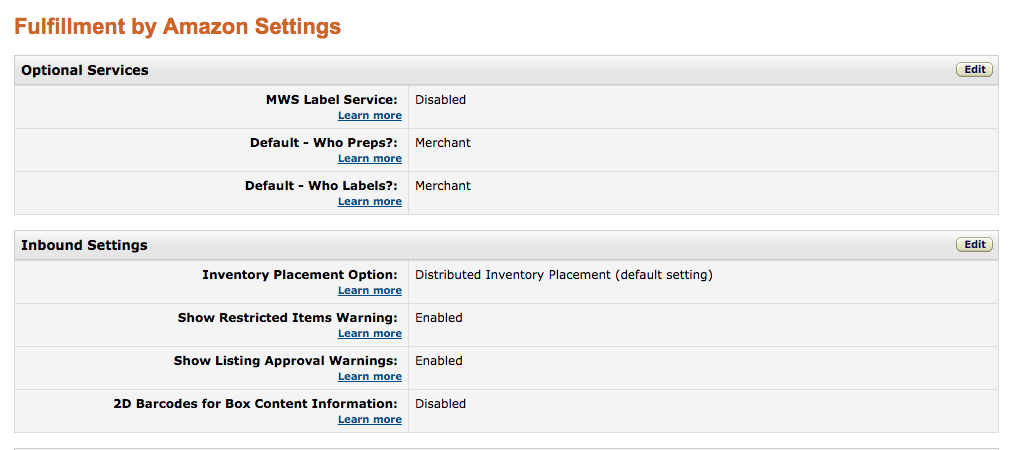
Under the ‘Inbound Settings’, you will see the option to change your preferences.
Sadly, there are no settings to change your preferences on being a millionaire or not. Maybe only Jeff has that one on his personal account.
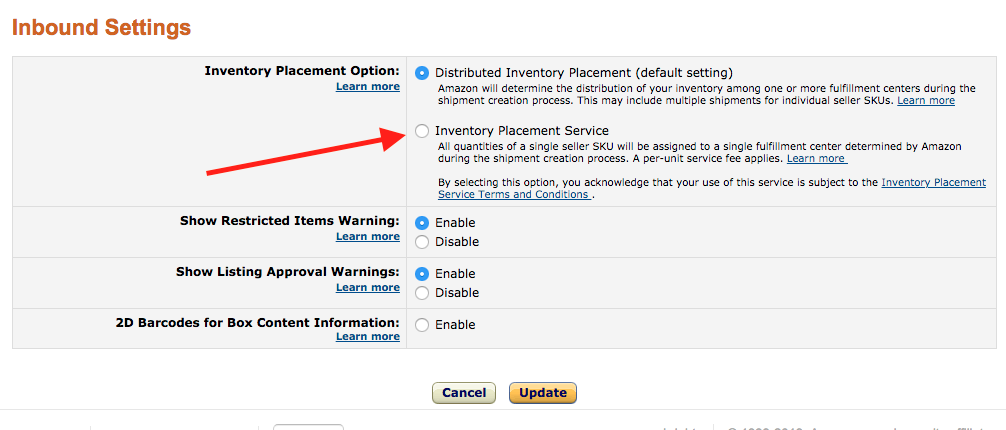
Assuming you really do want to restart the fun, press update, and then go back to Manage Inventory and begin your journey anew.
Just don’t forget to change these settings back. If you forget, the only warning you’ll get is an extra fee on your account.
I forgot – what were we doing again? Ah yes, the Shipping plan.
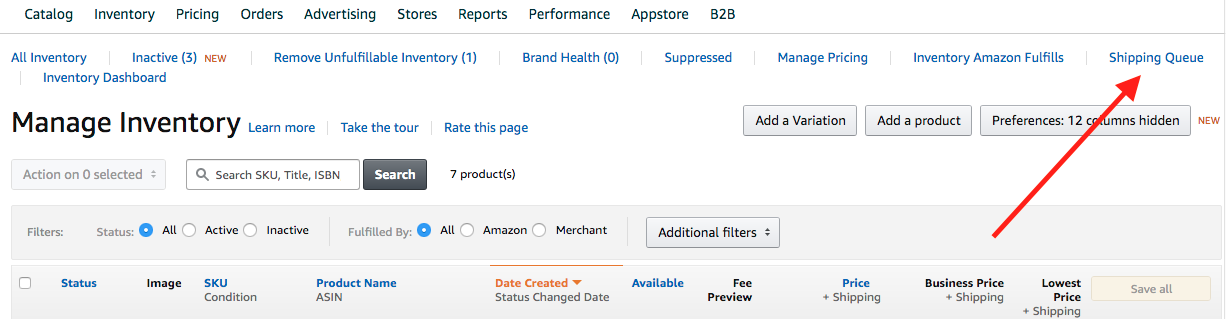
Your shipping plan can be found in your shipping queue at any point. Clicking on the blue “Shipping Queue” link.
That page shows all the current shipping plans.
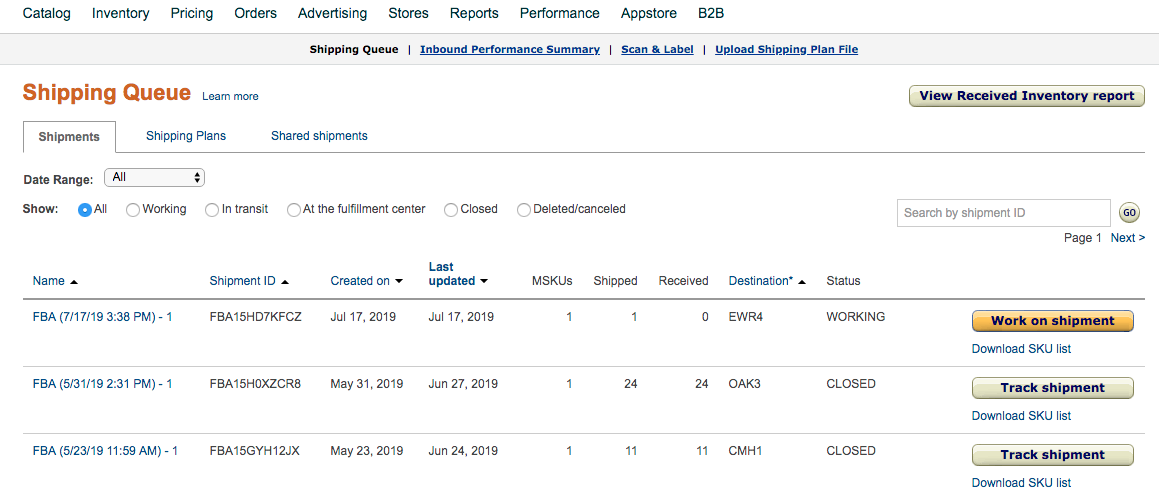
- If you can’t see your plan in Shipping Queue, check Shipping Plans in the next tab over.
We’re not done yet. As you may see, your plan is still ‘WORKING’ in status.
Click ‘Work on shipment’ and let’s finish what we started.
On these pages, you can confirm or amend the units and validate your shipment details. Amazon will allow you to make small changes here, but if you need to make a big change… you guessed it, you have to start over completely. The joy of shipping plans should now be fully appreciated.
Amazon Shipping Service – NEARLY OVER WITH!
More options now.
- Small parcel delivery (SPD)
- Less than truckload (LTL).
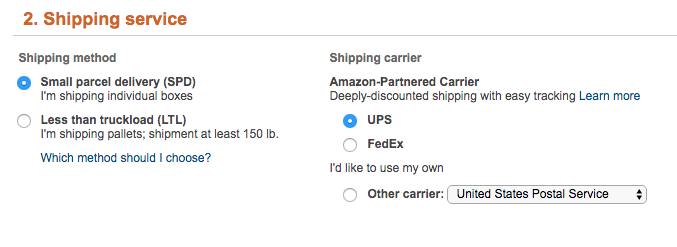
LTL also means Full Truckload (FTL) and full ocean container load (FCL). We’re choosing to adopt the Amazon US English ones, but obviously the UK and other countries will have their own acronyms at times.
If each box is possible to pick up and carry, SPD is usually the right option. This is for smaller shipments.
SPD!
(For LTL, the process is the same until you reach the printing step. Read this section, then scroll below for the slight LTL nuanced director’s cut ending)
If you’re shipping SPD from within the USA choosing one of Amazon’s deeply-discounted partners will give you the best price.
For the rest of us, select ‘Other’.
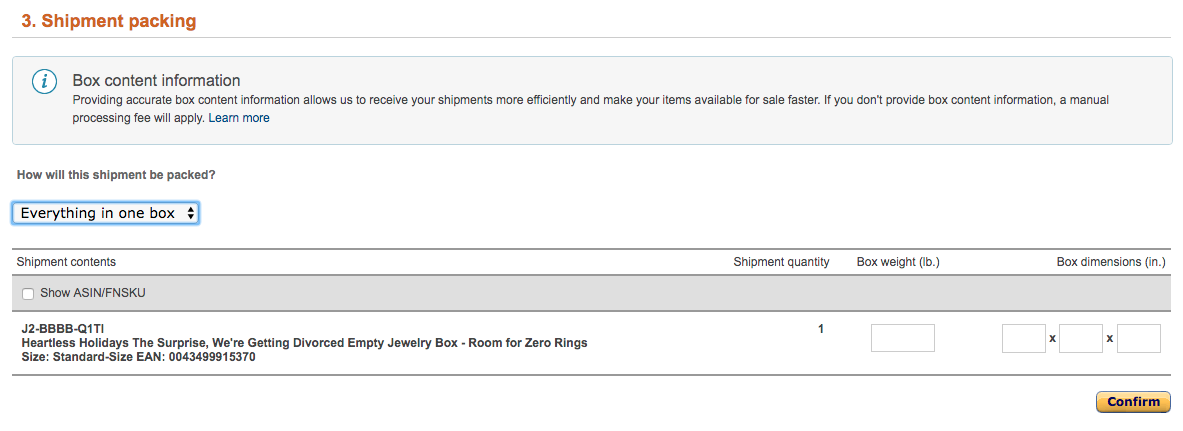
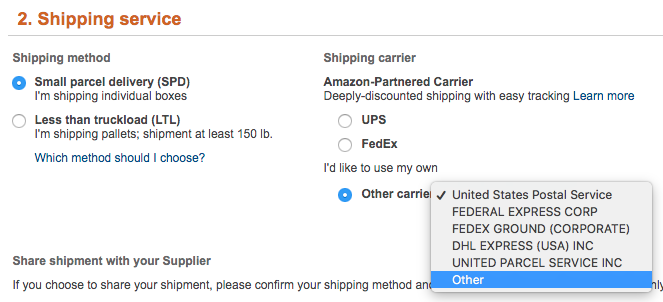
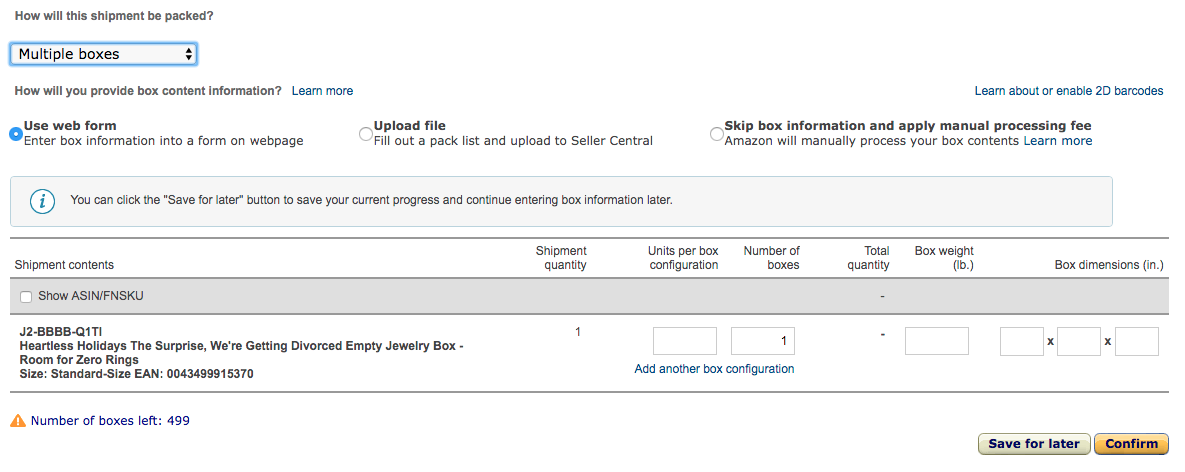
If you’re only shipping one case (box), choose ‘Everything in one box’. Enter the box weight and dimensions.
If your shipment has multiple cartons, choose ‘Multiple Boxes’.
More decisions now:
- Use web form
- Upload file and Ship box information and apply manual processing fee.
Web form is selected by default and often the best option for small simple orders. If this is your first shipping plan, use this.
(If you find it easier to use a file, or are just feeling a bit adventurous today, click on ‘Upload file’ and download an Excel template or .csv)
- Units per box = how many per carton
- Number of boxes = number of cartons containing that product (only)
- Box weight = Its favourite colour. If that doesn’t work, try the weight.
- Box dimensions (in.) = Its favourite ice cream. Or the box dimensions, I forget.
Click ‘Confirm’.
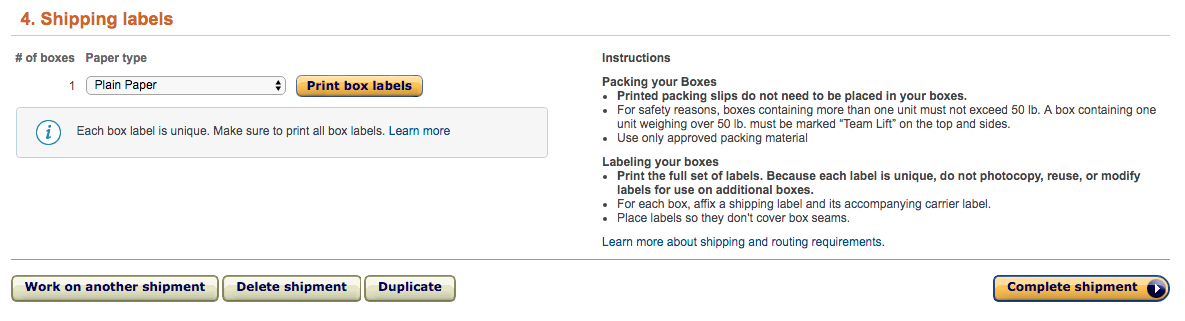
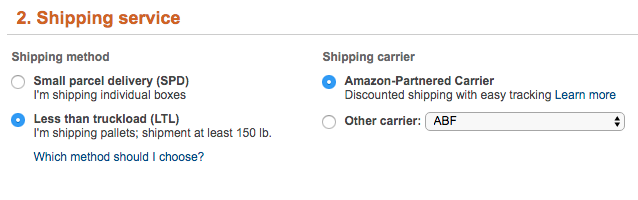
Here you now can print (or save to send) the shipping labels. Depending on your country and device, be sure to adjust the paper size needed.
Click ‘Print box labels’
If this is the first time your staff or 3rd party logistics provider are handling an Amazon shipment, be sure they understand Amazon has expensive fees for things done wrong. Don’t use the same label on multiple packages – each carton should have its own label. Follow Amazon guidelines to the letter on label placement too.
… done! No really, we mean it. IT’S OVER. YOU MADE IT!
LTL – The slight change.
As per above, you follow the same journey for LTL as mentioned above for SPD. All the same information and fun times.
LTL however is assuming a pallet worth of stock, and therefore numerous more cartons.
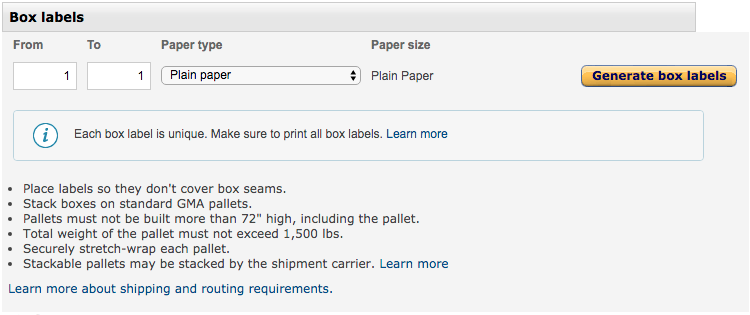
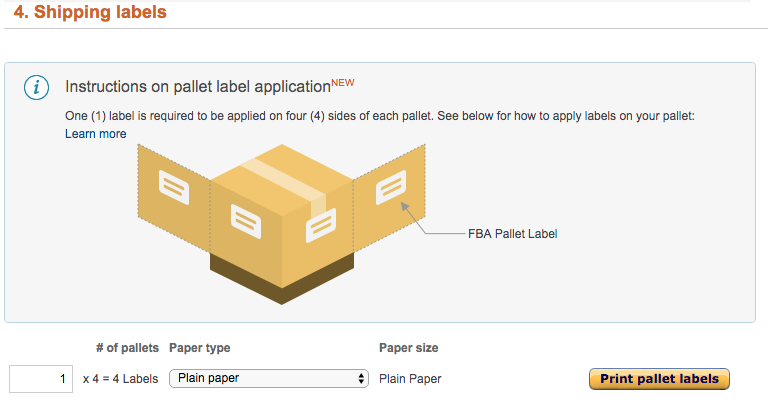
Each carton label is unique. So if you have 20 cartons, you’ll get 20 different labels. One for each carton.
Every single pallet must also have a unique label printed and stuck to all four of its sides.
If this is the first time your staff or 3rd party logistics provider are handling an Amazon shipment, be sure they understand Amazon has expensive fees for things done wrong. Don’t use the same label on multiple packages – each carton should have its own label. Follow Amazon guidelines on label pallet placement.
… done! No really, we mean it (again). IT’S OVER. YOU MADE IT!
Conclusion
We did tell you this page cures insomnia.
What is truly important – check everything 3 times when you do your first shipment. Amazon expects everything perfect. Any deviation and you risk lost stock or extra fees or book-in delays. Or all of it.
If you are shipping from a different location, or using a 3rd party for your logistics, make sure they understand how important all this is. Amazon will charge you and blame you if anything goes wrong. If you don’t double check and don’t ensure your warehouse team is confident on their part to play, you might as well withdraw some money from the account and burn it. It will save you time.
