Amazon Barcodes
What Kinds of Barcode you ask?
We know, this is, like, SO exciting. But that little series of numbers and zebra stripes you see on any product has various names and origins… Sort of like superheroes, only they don’t all wear capes.
Amazon says barcodes take two forms:
- Manufacturer barcodes (GCID, UPC, EAN, JAN, or ISBN)
- Amazon barcodes (FNSKU)
Manufacturer barcodes are GTINs (Global Trade Item Number). Like these:
FNSKUs we’ll cover down the page, but for now consider these ‘Amazon’s special barcodes’, because Amazon thought the world needed another one.
What Barcodes do I need?
Easy – you need GS1 barcodes. No exceptions. You’ll need them if:
- You are a Brand sourcing non-branded goods.
- You manufacturer your own goods
I resell other people’s goods. Now what?
If you’re reselling someones product that you bought wholesale, there is a good chance they already have barcodes.
The key question now is:
- Does this product already exist on Amazon?
- Does it not…
If the product IS already on Amazon, all you need is the ASIN to ‘connect’ to the existing listing. In Seller Central, under “Add Product”, you can search by title and other information. You can even search by the UPC there, which will be on the product GTIN.
Another easy way is in the listing URL.
Or, scroll down the listing to ‘Product Details’…
Amazon does not like duplicate listings and actively hunts for them and merges them. If you keep creating duplicate listings, Amazon may slap you on the wrist with warnings and suspensions. Who here likes to have their account suspended on Amazon for weeks, lose revenue and go through the gruelling appeal process? We didn’t think so. Always check first if the product exists.
If the product isn’t already listed on Amazon, use the long string of numbers on its barcode (its GTIN. By the end of this page, you’ll know what a GTIN is so well, you’ll have nightmares) to set up your listing.
If you don’t have access to the barcode of the product, ask the manufacturer or distributor for the GTIN.
SO WHAT ABOUT AMAZON BARCODES?
If you’re selling your own branded products through either Amazon FBA (Fulfilled By Amazon) you’ll want an Amazon barcode for your product.
More specifically, you’ll want an Amazon FNSKU.
FNSKU is the way that Amazon identifies a product as unique to the seller that has sent it to the Amazon fulfilment center.
HOW DO YOU GET AN FNSKU?
There are two routes to get an FNSKU for your product.
The second route involves applying for GTIN exemption, but this is only available for products in certain categories.
And the first route, in true Amazon chicken or egg fashion, requires you to enter a “Product ID,” aka… you guessed it… a manufacturer barcode.
Wait? What? I thought he only just said private label products don’t have a manufacturer barcode?
How Do I Get a UPC/EAN?
Depending on who you ask, you either have one choice or two choices when it comes to buying a UPC or EAN code:
- Brand new GS1 UPC codes from GS1 (aka GS1.org)
- There isn’t a good second option. Really.
Here’s what Amazon says in the Seller Central help section:
In order to clarify what makes this so unclear, let me explain…
What is the Difference Between GS1 Barcodes and “Resold” Barcodes?
The only place you can get a brand new UPC code is from GS1 (aka GS1.org, GS1.ca, etc.).
The first time you “buy” a barcode from GS1 they assign you a unique company prefix.
This prefix designates your company as the owner of every UPC that starts with that prefix.
Say my company gets assigned prefix 012345 and I use it to create one UPC for my blue super widget and another UPC code for my orange super widget.
Both 12 digit numbers would begin 012345.
I stressed “buy,” because you don’t buy the codes.
What you actually pay for from GS1 is a license for the prefix, and the right to create multiple barcodes with that prefix.
And GS1 is the ONLY organisation that can license and assign these company prefixes.
When you buy a UPC from resellers, like SpeedyBarCodes.com, BuyBarcodes.com, etc. you are using their company prefix. Most resellers promise that you are the only one with access to that UPC code and they sell them as “GS1 originated UPC codes.”
Because of this, if you type any used UPC bought from a third-party seller into gepir.gs1.org (GS1’s Global Electronic Party Information Registry), even if the license has expired it will show you the company that originally licensed the prefix.
For example, here’s what came back when I typed in a used UPC I bought from a well-known third-party seller:
None of the information thrown back by GS1 for this UPC matches any information on my seller account, but when I then created a dummy listing with it, Amazon accepted it.
Can I Use Resold Barcodes on Amazon?
Amazon’s language regarding resold barcodes is ambiguous.
We continue to use resold barcodes on many of our products (from SpeedyBarcodes.com) and have had no problems to date.
If Amazon will not accept your resold barcode, normally that barcode will be rejected during the product creation phase, not after.
Where issues can arise is if someone else lists a product with the same barcode as you. In that case, Amazon will check the licensee information against the GS1 database and suspend the ASINs of the product(s) NOT from the registered licensee.
A total account suspension is unlikely but you could potentially lose your ASIN and/or have to re-barcode all of your items – not a desirable outcome. Thus, we recommend using GS1 barcodes if your budget can support it in the long run.
It’s time to create your FNSKU label
Now you need to go to Inventory > Manage Inventory in your Seller Central account and find the listing you just created.
For the purpose of walking you through this, I used my resold GS1 UPC to set up a dummy listing for a fake product, aka a Buttery Butter Warmer.
Even though the listing is suppressed and incomplete at this point, you can still create and print our FNSKU labels.
First, click the drop-down menu to the right of the “Edit” button on the far right of the screen. A menu will appear.
From that menu, choose “Change to Fulfilled by Amazon” and a pop-up box will appear.
Remember, make sure that the barcode type selected is “Amazon barcode” not “Manufacturer Barcode” (unless you are using manufacturer barcodes, aka commingled inventory) and then press the “Convert Only” button.
A second box will appear and you’ll be asked to “Add dangerous goods information.”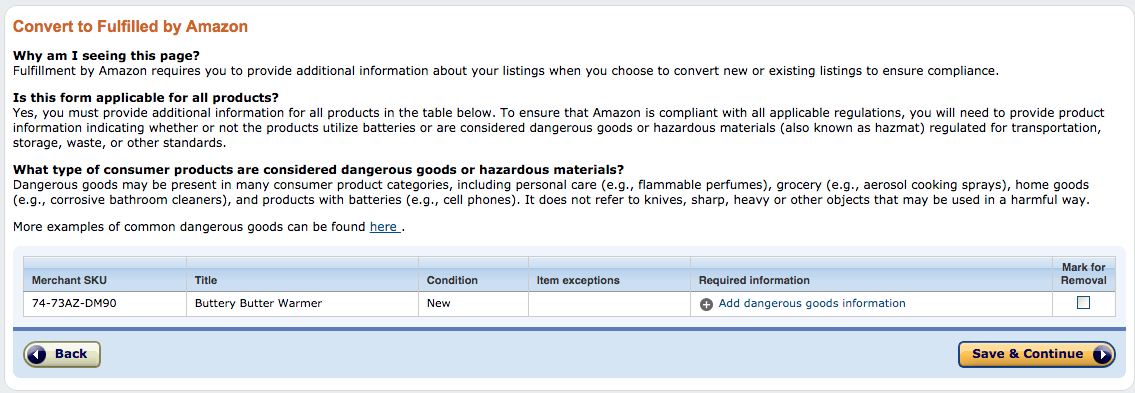
To do this, simply click on “Add dangerous goods information” and… you guessed it… another pop-up box will appear…
Once that’s done, press submit and your FNSKU will be created.
If you plan to use Amazon’s labelling service and pay Amazon to label your inventory when it arrives at an FBA warehouse, this is where you punch the air and take a cool sip of that hard-earned Diet Canada Dry Ginger Ale… because you, my friend, are finished.
Having Your Manufacturer Label Your Items
Having your supplier (Chinese or otherwise) label your items is generally a good idea as they will normally do it for free.
If supplying labels to your supplier, normally they will want you to provide packaging with the barcodes incorporated into it OR a 30-Up PDF of barcodes if they are applying stickers.
If you are having your supplier label your items be very vigilant to ensure they apply labels correctly. Both ensure they apply the correct barcodes (use an inspection company like QIMA), and that their barcodes are machine-readable by a barcode scanner, (have your supplier attempt to scan your items using a free cellphone barcode reader app).
How to Create Barcode Labels on Amazon
If you’re planning to print and apply your own barcodes or need to send your barcode(s) to your manufacturer to add to your packaging, there are just a couple more steps.
First, head back to the “Manage Inventory” page to find your listing again.
Now check the box to the far left to select your new listing…
Click on the drop-down menu above that says “Action on 1 selected… “
And choose “Print item labels” from the menu that drops down. Another pop-up box will appear.
Next to the “Print Item Labels” is yet another drop-down menu containing barcodes preset for different types of label printer paper.
For those printing their own barcodes and labelling your products yourself, you’ll need to choose the label paper type that matches the one you bought.
Then press “Print Item Labels,” a pdf of your labels will download, open the pdf and then follow the on-screen printing instructions.
Although, if you want to edit or customise your label, you might want to keep reading…
If you’re sending your FNSKU barcode to your manufacturer…
You have two options when sending your FNSKU barcode to your manufacturer:
- Ask them to print it on a label and stick it on your product
- Ask them to print it directly onto your product packaging
Either of these is allowed by Amazon (I can say for certain because I do both), but there are guidelines you should follow to make sure your barcode is TOS compliant.
This is what you barcode will look like when you open your pdf:
Here is what Amazon says about barcodes printed on either labels or straight onto packaging:
So, if you want to customise your label, for example, if your product requires “Made In China” to be printed on its packaging, you can add it to the white space around your barcode…
As long as you make sure there’s still 0.25 inches of white space either side of the barcode itself and 0.125 inches above and below.
Conclusion
Creating your first product barcode on Amazon can be a little overwhelming. However, if you start by deciding whether your product already has a manufacturer barcode or it doesn’t, and then follow the logical steps set out in this guide based on your answer to that question, you’ll be one step closer to selling your product on Amazon.
What Kinds of Barcode you ask?
We know, this is, like, SO exciting. But that little series of numbers and zebra stripes you see on any product has various names and origins… Sort of like super hero’s, only they don’t all wear capes.
Amazon says barcodes take two forms:
- Manufacturer barcodes (GCID, UPC, EAN, JAN, or ISBN)
- Amazon barcodes (FNSKU)
Manufacturer barcodes are GTIN’s (Global Trade Item Number). Like these:

FNSKU’s we’ll cover down the page, but for now consider these ‘Amazon’s special barcodes’, because Amazon thought the world needed another one.
What Barcodes do I need?
Easy – you need GS1 barcodes. No exceptions. You’ll need them if:
- You are a Brand sourcing non Branded goods.
- You manufacturer your own goods
I resell other peoples good. Now what?
If you’re reselling someones product that you bought wholesale, there is a good chance they already have barcodes.
The key question now is:
- Does this product already exist on Amazon?
- Does it not…
If the product IS already on Amazon, all you need is the ASIN to ‘connect’ to the existing listing. In Seller Central, under “Add Product”, you can search by title and other information. You can even search by the UPC there, which will be on the product GTIN.
Another easy way is in the listing URL.

Or, scroll down the listing to ‘Product Details’…

-
The barcode people love crazy acronyms. ASIN stands for Amazon Standard Identification Number.
Amazon does not like duplicate listings and actively hunts for them and merges them. If you keep creating duplicating listings, Amazon may slap you on the wrist with warnings and suspensions. Who here likes to have their account suspended on Amazon for weeks, lose revenue and go through the gruelling appeal process? We didn’t think so. Always check first if the product exists.
If he product isn’t already listed on Amazon, use the long string of numbers on its barcode (its GTIN. By the end of this page, you’ll know what a GTIN is so well, you’ll have nightmares) to set up your listing.
If you don’t have access to the barcode of the product, ask the manufacturer or distributor for the GTIN.
SO WHAT ABOUT AMAZON BARCODES?
If you’re selling your own branded products through either Amazon FBA (Fulfilled By Amazon) or FBM (Fulfilled By Merchant) you’ll want an Amazon barcode for your product.
More specifically, you’ll want an Amazon FNSKU.
FNSKU is the way that Amazon identifies a product as unique to the seller that has sent it to the Amazon fulfillment center.
HOW DO YOU GET AN FNSKU?
There are two routes to get an FNSKU for your product.
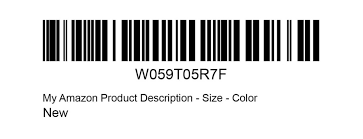
The second route involves applying for GTIN exemption, but this is only available for products in certain categories.
And the first route, in true Amazon chicken or egg fashion, requires you to enter a “Product ID,” aka… you guessed it… a manufacturer barcode.

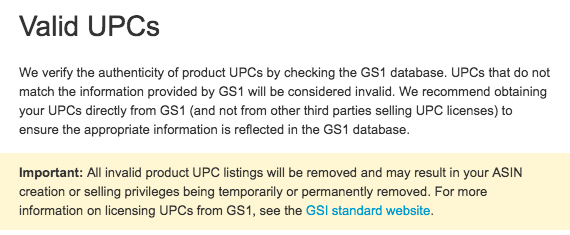
In order to clarify what makes this so unclear, let me explain…
What is the Difference Between GS1 Barcodes and “Resold” Barcodes?
The only place you can get a brand new UPC code is from GS1 (aka GS1.org, GS1.ca, etc.).
The first time you “buy” a UPC code from GS1 they assign you a unique company prefix.
This prefix designates your company as the owner of every UPC that starts with that prefix.
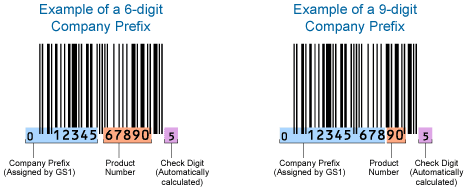
So say my company gets assigned prefix 012345 and I use it to create one UPC for my blue super widget and another UPC code for my orange super widget.
Both 12 digit numbers would begin 012345.
I stressed “buy,” because you don’t buy the codes.
What you actually pay for from GS1 is a license for the prefix, and the right to create multiple barcodes with that prefix.
And GS1 is the ONLY organization that can license and assign these company prefixes.
When you buy a UPC from resellers, like SpeedyBarCodes.com, BuyBarcodes.com, etc. you are using their company prefix. Most resellers promise that you are the only one with access to that UPC code and they sell them as “GS1 originated UPC codes.”
Because of this, if you type any used UPC bought from a third-party seller into gepir.gs1.org (GS1’s Global Electronic Party Information Registry), even if the license has expired it will show you the company that originally licensed the prefix.
For example, here’s what came back when I typed in a used UPC I bought from a well-known third-party seller:
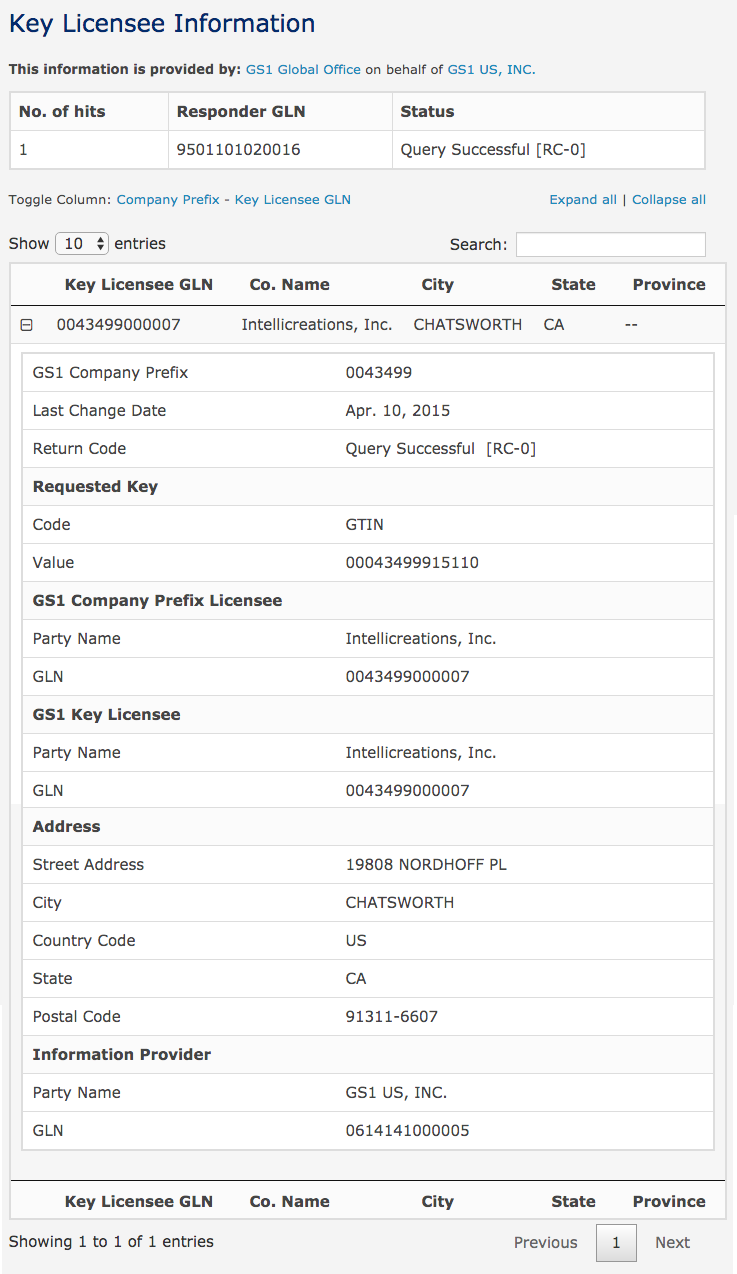
None of the information thrown back by GS1 for this UPC matches any information on my seller account, but when I then created a dummy listing with it, Amazon accepted it.
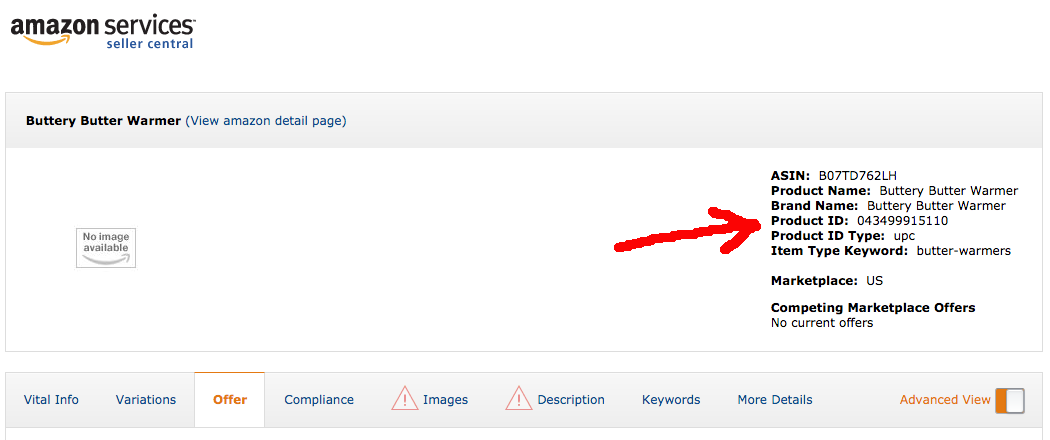
Can I Use Resold Barcodes on Amazon?
Amazon’s language regarding resold barcodes is ambiguous.
We continue to use resold barcodes on many of our products (from SpeedyBarcodes.com) and have had no problems to date.
If Amazon will not accept your resold barcode normally that barcode will be rejected during the product creation phase, not after.
Where issues can arise is if someone else lists a product with the same barcode as you. In that case, Amazon will check the licensee information against the GS1 database and suspend the ASINs of the product(s) NOT from the registered licensee.
A total account suspend is unlikely but you could potentially lose your ASIN and/or have to re-barcode all of your items – not a desirable outcome. Thus I recommend using GS1 barcodes if your budget can support it in the long run.
It’s time to create your FNSKU label
Now you need to go to Inventory > Manage Inventory in your Seller Central account and find the listing you just created.
For the purpose of walking you through this, I used my resold GS1 UPC to set up a dummy listing for a fake product, aka a Buttery Butter Warmer.
Even though the listing is suppressed and incomplete at this point, you can still create and print our FNSKU labels.
First, click the drop-down menu to the right of the “Edit” button on the far right of the screen. A menu will appear.
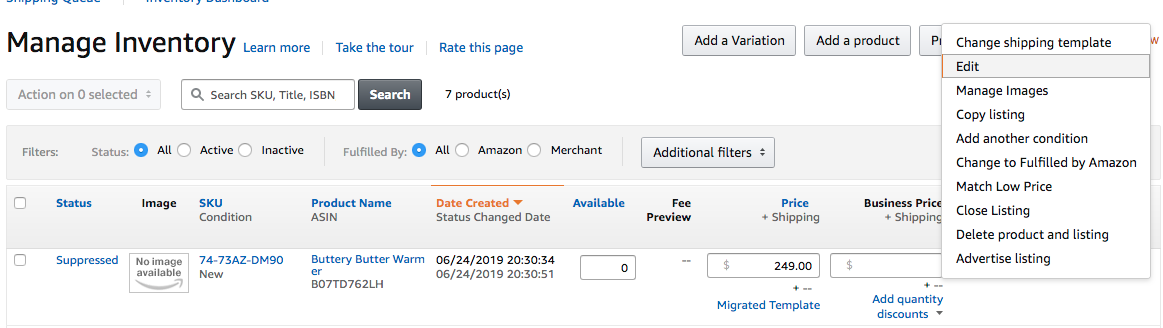
From that menu, choose “Change to Fulfilled by Amazon” and a pop-up box will appear.
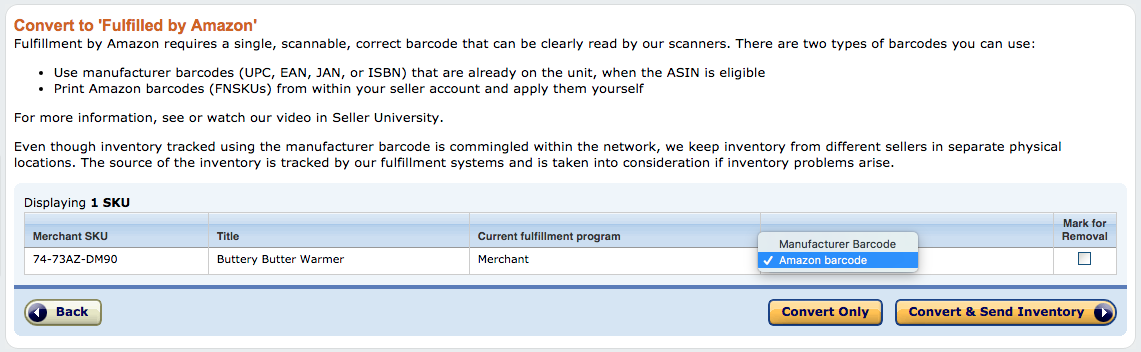
Remember, make sure that the barcode type selected is “Amazon barcode” not “Manufacturer Barcode” (unless you are using manufacturer barcodes, aka co-mingled inventory) and then press the “Convert Only” button.
A second box will appear and you’ll be asked to “Add dangerous goods information.”
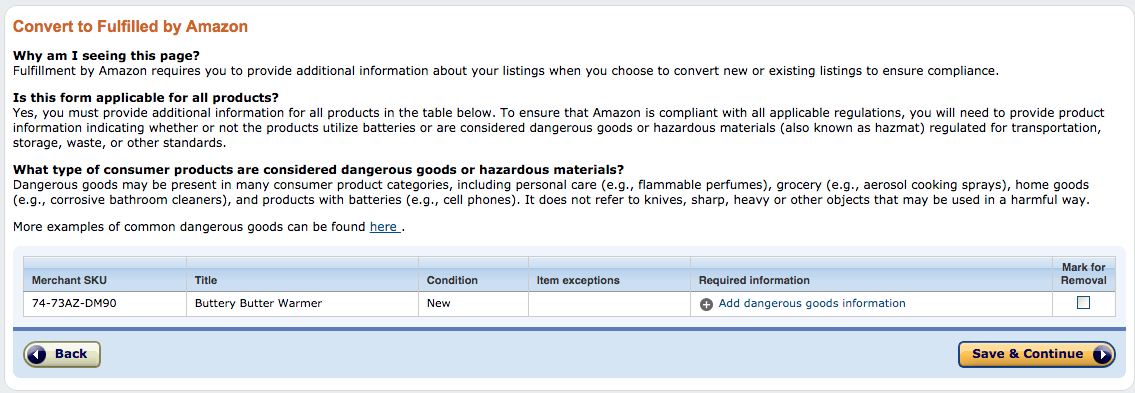
To do this, simply click on “Add dangerous goods information” and… you guessed it… another pop-up box will appear…

Once that’s done, press submit and your FNSKU will be created.
If you plan to use Amazon’s labeling service and pay Amazon to label your inventory when it arrives at an FBA warehouse, this is where you punch the air and take a cool sip of that hard-earned Diet Canada Dry Ginger Ale… because you, my friend, are finished.
Having Your Manufacturer Label Your Items
Having your supplier (Chinese or otherwise) label your items is generally a good idea as they will normally do it for free.
If supplying labels to your supplier, normally they will want you to provide packaging with the barcodes incorporated into it OR a 30-Up PDF of barcodes if they are applying stickers.
If you are having your supplier label your items be very vigilant to ensure they apply labels correctly. Both ensure they apply the correct barcodes (use an inspection company like QIMA), and that their barcodes are machine-readable by a barcode scanner, (have your supplier attempt to scan your items using a free cellphone barcode reader app).
How to Create Barcode Labels on Amazon
If you’re planning to print and apply your own barcodes or need to send your barcode(s) to your manufacturer to add to your packaging, there are just a couple more steps.
First, head back to the “Manage Inventory” page to find your listing again.
Now check the box to the far left to select your new listing…

Click on the drop-down menu above that says “Action on 1 selected… “
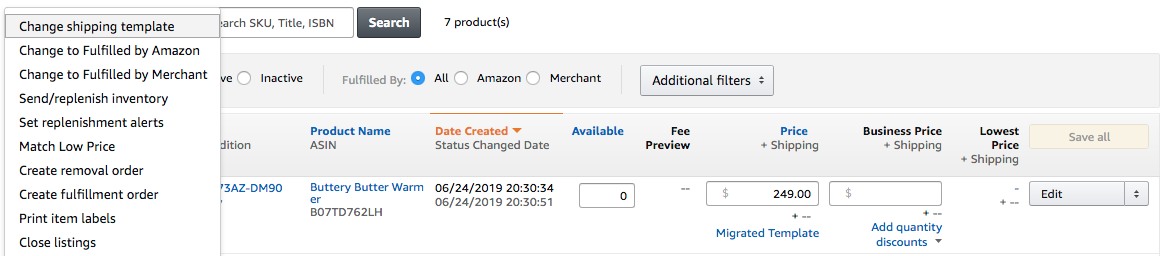
And choose “Print item labels” from the menu that drops down. Another pop-up box will appear.
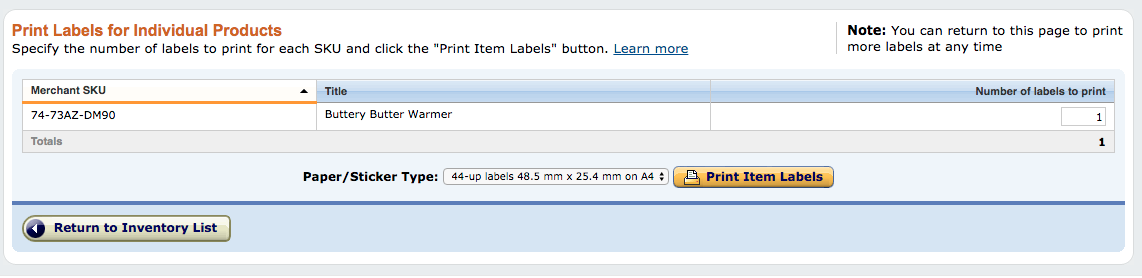
Next to the “Print Item Labels” is yet another drop-down menu containing barcodes preset for different types of label printer paper.
For those printing their own barcodes and labeling your products yourself, you’ll need to choose the label paper type that matches the one you bought.
Then press “Print Item Labels,” a pdf of your labels will download, open the pdf and then follow the on-screen printing instructions.
Although, if you want to edit or customize your label, you might want to keep reading…
If you’re sending your FNSKU barcode to your manufacturer…
You have two options when sending your FNSKU barcode to your manufacturer:
- Ask them to print it on a label and stick it on your product
- Ask them to print it directly onto your product packaging
Either of these is allowed by Amazon (I can say for certain because I do both), but there are guidelines you should follow to make sure your barcode is TOS compliant.
This is what you barcode will look like when you open your pdf:
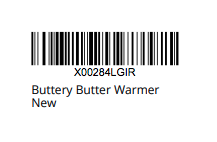
- I Can’t Believe It’s Not A Buttery Butter Warmer.
Here is what Amazon says about barcodes printed on either labels or straight onto packaging:
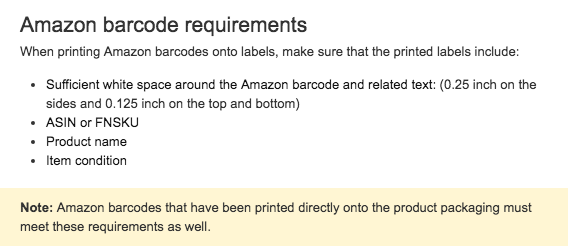
So, if you want to customize your label, for example, if your product requires “Made In China” to be printed on its packaging, you can add it to the white space around your barcode…
As long as you make sure there’s still 0.25 inches of white space either side of the barcode itself and 0.125 inches above and below.
Conclusion
Creating your first product barcode on Amazon can be a little overwhelming. However, if you start by deciding whether your product already has a manufacturer barcode or it doesn’t, and then follow the logical steps set out in this guide based on your answer to that question, you’ll be one step closer to selling your product on Amazon.
